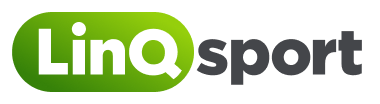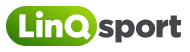To share a post or LinQup, press on the share button found at the bottom of each post or LinQup.
By doing so, this will provide you with a unique link which you can then share to your other social media accounts as well as, other messaging platforms.
Once you have shared your link, people will be able to press on your link and it will take them straight to your post or LinQup if they have the app downloaded.
Alternatively, if they do not have the app it will direct them to the app or google play store for them to then download and sign up.