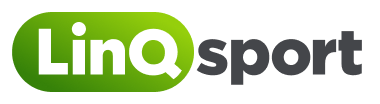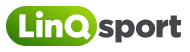First by clicking on the Plus Icon at the bottom of the screen, the app will ask whether you would like the LinQup to be private and whether you require a title & description by using the toggles. Then enter the LinQup details accordingly.
- Click on Activity to select your chosen activity.
- Click on Ability to select the ability in which you would like the activity to be carried out at.
- Click on Location and then use the search bar to select your location.
- Click on Date & Time to select the time and date of your LinQup by swiping up or down accordingly.
- To select the Max Number of people, use the slider and move left or right accordingly to how many people you are looking to LinQup with.
Once you are happy with the details of your LinQup, click Create LinQup.